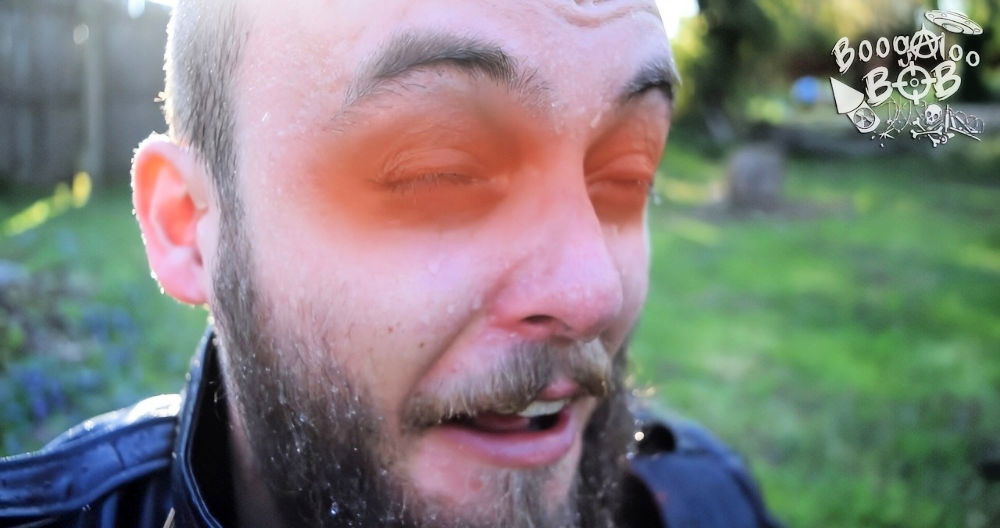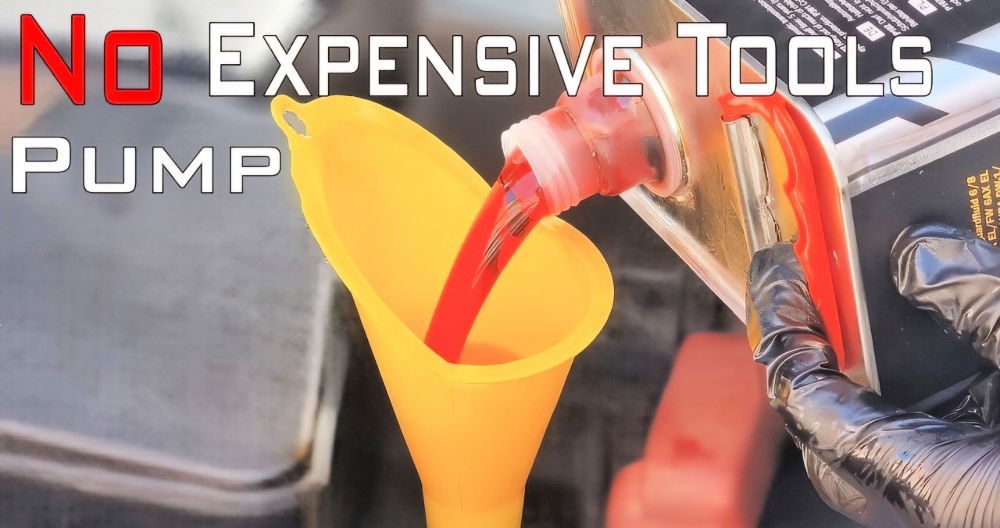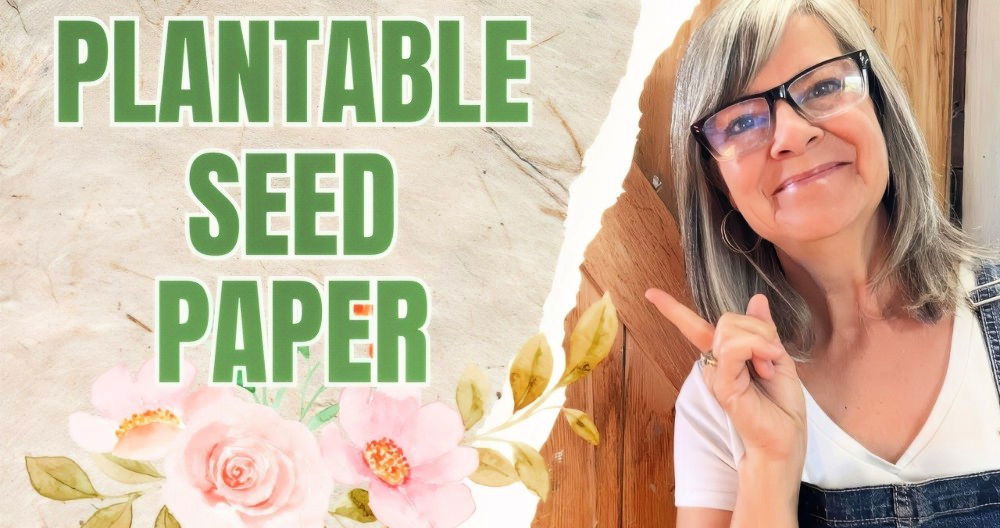QR codes have surged in popularity, becoming a key tool for easy access to digital content. Originally developed in 1994 by Denso Wave, a subsidiary of Toyota, QR codes were first used in automotive production to streamline tracking. However, in the digital age, especially post-pandemic, QR codes have become versatile, allowing users to interact with content in a more immediate way. If you've seen QR codes at restaurants, museums, or even advertisements, you may be wondering how to create one. Let's explore how to easily create a QR code with this step-by-step guide. Generate custom QR codes for websites, contacts, or events in just minutes.
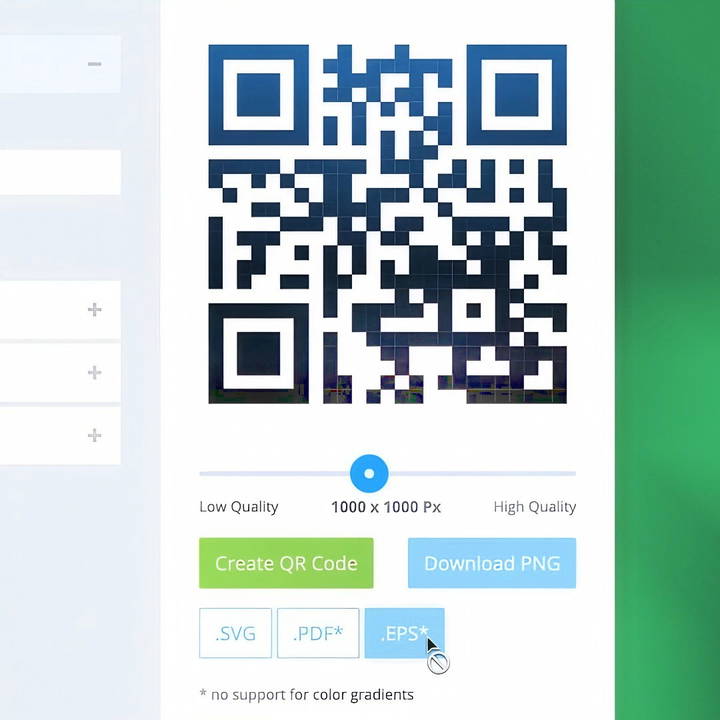
What is a QR Code?
A QR (Quick Response) code is a type of matrix barcode that can store various types of information, accessible through scanning with a smartphone or QR reader. Unlike traditional barcodes, which store data in a linear fashion, QR codes store information in two dimensions, allowing them to hold significantly more data. QR codes can direct users to URLs, phone numbers, Wi-Fi networks, and much more, making them extremely versatile for personal and business use.
Common Uses for QR Codes
QR codes have expanded beyond linking to websites. Some of the many ways they are used include:
- Direct Links to Websites: The most common use of QR codes is to direct users to a website.
- Wi-Fi Network Sharing: A convenient way to let guests join a Wi-Fi network without needing to enter a password manually.
- Contact Information: QR codes can store contact details for easy addition to a user's contacts.
- Social Media and Content Sharing: Link directly to social media profiles, videos, or image galleries.
- Product Tracking and Inventory: Businesses use QR codes to manage logistics and inventory, tracking products through supply chains.
- Marketing and Promotions: Coupons, special offers, or event invitations can be shared via QR codes.
Step by Step Instructions
Learn how to easily create and customize QR codes with tools like QR code monkey and google chrome for effective business and personal use.
How to Create a QR Code in Google Chrome
Google Chrome offers a straightforward way to create QR codes directly from the browser. Follow these steps:
- Open Chrome: Ensure your Chrome browser is updated to the latest version.
- Go to the Webpage: Navigate to the URL you want the QR code to link to.
- Generate the QR Code: Click the share icon (usually found in the address bar). Select the "Create QR Code" option.
- Download the QR Code: Chrome will generate a QR code that can be downloaded as a PNG file. It includes Chrome's "dino" icon in the middle, which may be customized if desired.
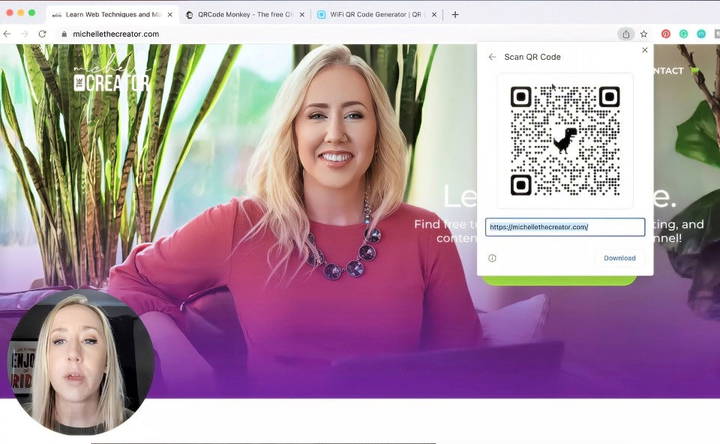
This method is perfect for quick, simple QR codes, especially if the main goal is to share a URL.
Using QR Code Generators for More Customization
If you need advanced features, like changing colors or embedding a logo, online QR code generators offer more flexibility. Here are two popular tools with distinct customization options:
1. QR Code Monkey
QR Code Monkey is a popular QR generator known for its customization features. Here's how to use it:
- Visit QR Code Monkey: Go to QR Code Monkey's website.
- Select Your Data Type: Options include URL, text, email, phone number, and more.
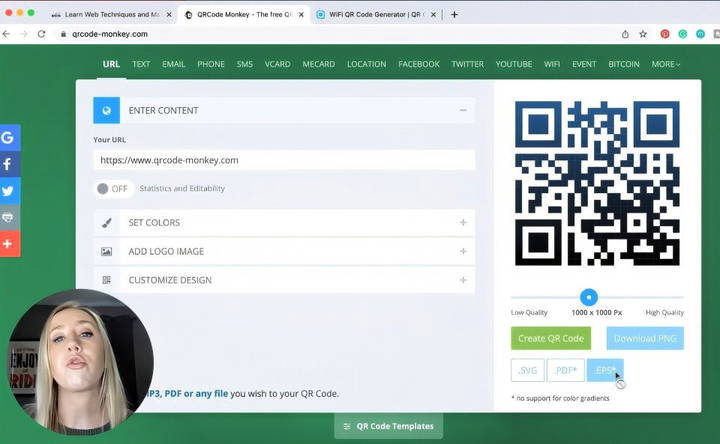
Customize the QR Code
- Add Colors: Choose colors for both the foreground and background to align with your brand.
- Upload a Logo: Insert a logo in the middle of the QR code, which can help reinforce brand identity.
- Download as EPS: For professional use, download the QR code as a vector file (EPS), allowing you to scale it without losing quality.
- Generate and Download: Click “Create QR Code” and download the final version.
2. QR Code Generator
Another versatile option is QR Code Generator, which provides options for various content types and frames. Here's how to use it:
- Visit QR Code Generator: Navigate to QR Code Generator.
- Choose Content Type: This tool supports URL, email, phone number, and even MP3 files.
- Add Custom Frames: QR Code Generator allows you to add frames with prompts like “Scan Me,” which can guide users.
- Generate the Code: Enter your information, then click to generate your QR code.
- Download Options: Choose from PNG, SVG, or PDF formats, providing flexibility for both digital and print uses.
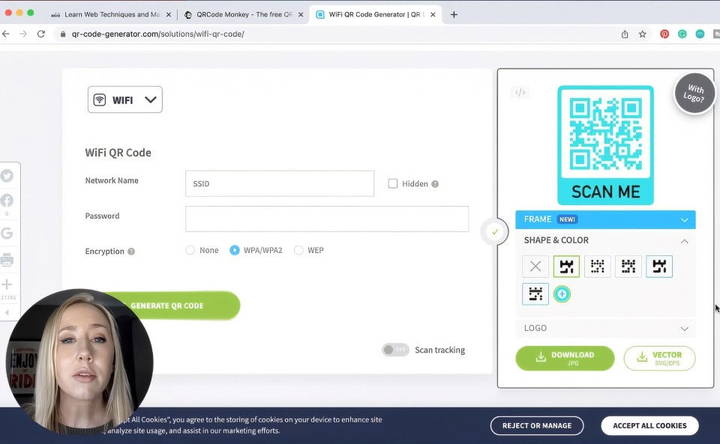
Customizing Your QR Code for Branding
QR codes don't have to be black and white. Branding your QR code helps make it more recognizable and appealing. Here are a few ways to make your QR codes stand out:
- Color Selection: Many tools allow you to customize the color of the QR code. Just ensure the colors contrast enough with the background for easy scanning.
- Logo Integration: Adding your logo makes the QR code instantly identifiable as part of your brand.
- Frames and Icons: Use frames to add context around the code, such as “Scan Me” or other prompts, which can increase engagement.
However, when customizing, be careful not to distort the code too much, as it can make scanning difficult.
Practical Applications of QR Codes for Business and Personal Use
- Wi-Fi Network Access: For locations where many users need access to Wi-Fi, such as cafes or Airbnbs, QR codes offer an easy way for guests to connect. Simply set up the network name and password in a QR generator with Wi-Fi support, and users can scan to connect.
- Virtual Business Cards: In networking situations, QR codes can save time by linking to a vCard or directly to your LinkedIn profile. This allows people to save your contact information quickly, without manually entering details.
- Menu Access in Restaurants: QR codes became a staple during the pandemic for restaurants transitioning to digital menus. They allow customers to view menus on their devices without touching physical copies, maintaining hygiene and convenience.
- Event Check-Ins: For event management, QR codes streamline check-in processes. Guests can present a QR code to confirm their attendance, reducing wait times and manual checking.
- Customer Engagement for Retail: In retail, QR codes can direct customers to additional product details, user reviews, or special offers. This helps engage customers in a more interactive shopping experience, potentially increasing sales.
Tips for Effective QR Code Use
- Test the Code Before Using: Always test your QR code with multiple devices to ensure compatibility and readability.
- Ensure Proper Sizing: QR codes need to be large enough for cameras to scan effectively. Avoid placing them on surfaces that could distort the code.
- Provide Context: Let users know what to expect when they scan the code, especially in marketing material where curiosity drives engagement.
- Keep a Clear Contrast: If you use colors, make sure there's a strong contrast between the code and background to improve readability.
Security and Privacy Considerations with QR Codes
Although QR codes are convenient, they come with certain security risks. Malicious QR codes can direct users to phishing sites or trigger unwanted downloads. To protect users, follow these guidelines:
- Use Trusted Generators: Ensure you create QR codes through reputable generators, especially if sharing sensitive information.
- Encourage Caution: Educate users to scan only codes from trusted sources. Scanning unfamiliar codes could expose devices to malware.
- Avoid Embedding Sensitive Information: Avoid encoding sensitive or private information directly in a QR code unless it's for controlled, secure use (like private Wi-Fi access).
Final Thoughts
Creating a QR code is simple and accessible, even for beginners. Tools like Google Chrome, QR Code Monkey, and QR Code Generator make it easy to create and customize codes for various uses. Whether for personal use, business branding, or enhancing customer experience, QR codes are a powerful tool to bridge the physical and digital worlds seamlessly. By following best practices in design, customization, and security, you can maximize the effectiveness of your QR codes and enhance user engagement.
Experiment with QR codes in your personal projects or business to discover the endless possibilities of this versatile technology!
FAQs About Creating QR Codes
Get answers to your questions about creating QR codes. Learn how to design, generate, and utilize QR codes effectively in no time.
Using Google Chrome's built-in QR code generator is generally considered safer as it is a trusted platform and doesn't require third-party apps, which could pose security risks.
No, QR codes created with free tools like QR Code Monkey typically don’t expire. However, ensure that the link or content they point to remains accessible to maintain functionality.
Yes, you can link to a shared folder in services like Google Drive or Dropbox. Upload your files to a folder, make it shareable with a link, and generate a QR code that points to that URL.
To add a QR code to textiles, print the QR code on fabric using specialty printers or work with a custom printing service. Some QR code generators allow you to download high-resolution files suitable for printing on materials.
Basic QR codes, like those that link to URLs, are generally free to generate on most platforms. Some advanced features, such as tracking and analytics, may require a paid plan.
To create a transparent QR code, use a tool that supports PNG format with a transparent background option. This is useful for overlays on wedding invitations or custom designs.
Yes, some paid QR code services offer tracking analytics that allow you to monitor scan frequency, location, and device type. However, free QR code services may not offer these advanced analytics.
Yes, to set up a payment QR code, find your PayPal account's unique URL, then use a QR generator to create a code that links directly to your PayPal profile for seamless transactions.
Absolutely! Many QR code generators allow you to create a Wi-Fi QR code by entering your network name and password. This is helpful in cafes, Airbnbs, or even homes where guests need easy access to Wi-Fi.
If a QR code stops working, check if the URL or content it links to is still active. QR codes pointing to expired or deleted pages will not function. Generating a new QR code with an updated link often resolves the issue.